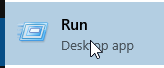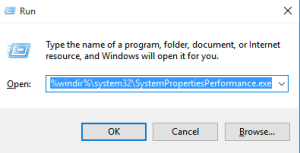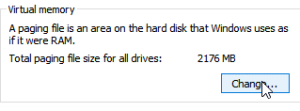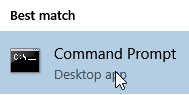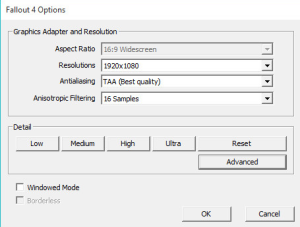Games designed by Bethesda Softworks are quite notorious for zero day bugs as they are based on an engine which isn’t really optimized for modern day’s hardware.
This article discusses the common problems related to Fallout 4 and how to fix them. You can try out ST Cleaner to scan and remove all System + Software junk and witness the positive impact these cleanups have on the game. Download ST Cleaner here:
![]() ST Cleaner is a digitally signed, verified software
ST Cleaner is a digitally signed, verified software
Problems and Solutions
Before we talk about the problems and their solutions, it’s important to understand that having at least the minimum system requirements is a must for Fallout 4. It might just be able to run even below the minimum system requirements level, but it’s advisable to meet the minimum requirements in order to make sure there won’t be any issues during gameplay.
Checking the Runtime Environments and Updates
Like any other software, Fallout 4 requires certain runtime softwares to be installed in order to launch the game. Go through the following listed runtime environments and make sure all of them are installed in the system.
Graphic Card Driver
- INTEL : https://downloadcenter.intel.com/
- AMD : support.amd.com/en-us/download
- NVIDIA : https://www.nvidia.com/Download/index.aspx
DirectX Runtime Environment
Visual C++ 2005/2008/2010/2012/2013
.NET Framework 4.6
Sound Driver and Chipset Driver
Find the Sound/Chipset Driver from Speccy, search it on Google, download and install
Update the game to the latest version via Steam
Update Windows through Windows Updates (It usually happens automatically)
Troubleshooting Game Crashes
Xlive.Dll/ Xinput1_3.Dll is Missing or Misplaced
Download and Install DirectX runtime environment as mentioned in the 2nd step of the previous section.
The Game Crashes and Complains About Low System Memory
If the system memory is less than 6GB, then consider upgrading to 6GB as bare minimum. Even though 8GB is highly recommended
If the system has enough system memory and yet the error persists, increase the virtual memory by following these steps:
1. Open the start menu
2. Type Run and open it when it shows up in the search result
3. Type the following address and press ENTER%windir%\system32\SystemPropertiesPerformance.exe
4. Switch to the “Advanced” tab
5. Click on the “Change…” button in the “Virtual Memory” group
6. Try either of the following methods
7. Either set the virtual memory to auto manage
OR
8. Set the virtual memory manually (Make it the amount of the system memory)
Disk Write Error
1. Click on the start button
2. Search by typing CMD and open it in Admin mode
3. Type the following command and then press ENTER
- chkdsk /f C:
4. This will scan the whole C drive for errors and if any errors are found, it will fix them.
The Game Doesn’t Launch
1. Verify the game cache files are in Steam
2. Open the Steam
3. Find the Game
4. Right Click on it and open Properties
5. Find this Button
6. Click on it and proceed to Restore the missing/corrupted filed
7. Reinstall the game
8. Restart the computer
9. Open the game in admin mode
10. Lower the settings and re-launch it
11. Click on Reset | Low
12. Click OK
Fix the Mouse Acceleration Issue
1. Go to C:\Users\USER_NAME\documents\My Games\Fallout4
2. Open Fallout 4 Configuration File and Fallout4prefs
3. Change “iPresentInterval=1” to “iPresentInterval=0”
4. And in the Fallout4prefs
5. Change “bForceIgnoreSmoothness=0” to “bForceIgnoreSmoothness=1”
The Game Froze While Loading
This happens when either the currently saved file is corrupted or when the anti-virus guard blocks the game from running properly.
1. Add the game’s executable file as well as the root folder into the exception list of the anti-virus guard
2. You will have to Save another file as repairing saved files isn’t possible currently
X3d_Audio_7 Module Crashes
1. Install the DirectX runtime environment as mentioned earlier
2. Download and Install the sound driver, this is already covered in the 6th step of the “Checking the Runtime Environments and Updates” section
No Save Folder in the Library of Fallout 4
1. Go to C:\Users\USER_NAME\documents\My Games
2. Create a backup of the Fallout 4 Folder on any other drive
3. Delete the Fallout 4 Folder
4. Run the game again. If the previously saved files are required, use the files from the backup you just created.