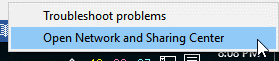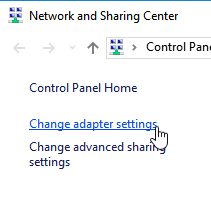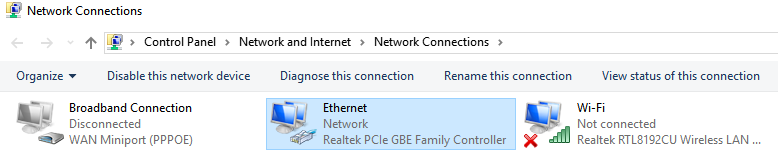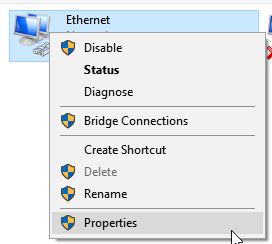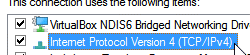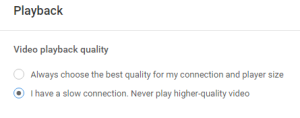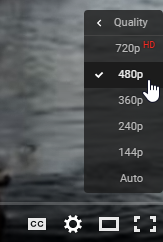YouTube is the most popular video platform in the whole world which allows people to watch videos uploaded by users from around the world.
Even though YouTube has hundreds of billions of videos on its servers (and adding up), it’s extremely fast and responsive as long as the user has a decent internet connection. This article covers a common problem that many people face when watching YouTube videos – the constant buffering. Buffering holds up the users in front of the screen while the video is being “downloaded” and gives them a bad user experience instead of playing the video continuously. Some individuals believe having a fast internet connection may solve the buffering issue, but speed isn’t the only factor involved. The most important thing is having a better, quality internet connection along with a low ping. This article talks about how to improve the quality/speed of the internet connection for eliminating the constant buffering issue on YouTube.
ST Cleaner download w/ Verisign Digital Certificate
Solutions
Solution 1: Use a Better Browser Instead Of Internet Explorer
Internet Explorer is quite notorious for slow browsing. Therefore moving to a better, modern browser can greatly improve the browsing experience. The default web browser – Microsoft Edge which comes with Windows 10 is much better than it’s predecessor. Google Chrome is the most widely used browser today due to its stability and speed. Mozilla Firefox is also another example of the browser that offers a seamless browsing experience. All of these 3 web browsers are good alternatives for Internet Explorer for eliminating the buffering issue in YouTube and also improving the speed with which web pages load up.
How to Launch Edge (For Windows 10 only)
1. Find the e icon on the Taskbar.
2. Click on it to launch Microsoft Edge.
OR
2. Search for Edge by randomly typing in Edge.
3. When the search result shows Microsoft Edge, click on it to launch.
Chrome Download Link
Firefox Download Link
Solution 2: Use an Alternative DNS Server Instead Of the Default ISP’s One
The DNS, also known as Domain Name System is responsible for converting the domain names into IP Addresses represented in numerical format. Normally this process takes place in a flash, but some Internet Service Providers have a poor DNS which results in a slow down of the conversion phase and this ultimately leads to a slow and laggy internet experience. To eliminate the YouTube buffering issue it’s strongly recommended to use Google’s default DNS. Alternatively, OpenDNS can also be used if Google’s DNS can’t be used. The following steps illustrate how to use a custom dns- google dns in the existing internet connection.
1. Locate the Network icon in the notification area on the taskbar.
2. Right-click on it and find Open Network and Sharing Center. Open it.
3. Locate Change adapter settings in Network and Sharing Center. Open it.
4. Find the main network interface. Finding the right network interface can be a bit tricky if there are multiple network interfaces. To do so, connect to the internet and then open the Network Connections window. Find which interface is colored blue and without any red cross. If the network interface is greyed out, it means it’s disabled. If the network interface is crossed out, it means it’s enabled but not currently in use. If it’s blue (and does not contain a red cross), this is your currently active Internet Connection.
5. Right-click on it and click on Properties.
6. Locate Internet Protocol Version 4 (TCP/IPv4)
7. Use the following DNS server addresses in the DNS section:
Google DNS
- 8.8.8.8
- 8.8.8.8
OpenDNS
Register on this link to get the addresses:
8. Click OK and restart the computer to make the changes take effect.
Solution 3: Decrease the Resolution of the YouTube Video
YouTube has multiple versions of the same video available in different resolutions. Each resolution has its own size. The bigger the resolution, the bigger it’s size would be. Therefore, switching to a lower resolution can eliminate the buffering issue in YouTube as it takes less time to download. Additionally, YouTube provides an option to always use lower resolution for slow Internet connections.
1. Visit the following web URL:
2. Select I have a slow connection. Never play higher-quality video.
3. Go to a random video and select the lowest possible resolution. Then YouTube will use that resolution to play all videos from then onwards.