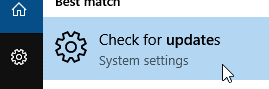As a software gets bigger and bigger to offer more features to the user, it also becomes complex due to the huge number of codes and related algorithms involved. Windows is one such example, of an extremely gigantic and complex piece of programming. Due to its sheer volume, it is inevitable there are few bugs (unresolved) at any time in the operating system.
Windows has been in the market for more than 20 years and hence there are quite a few Windows versions available. Some of them have been extremely popular with users, while some are regarded as utter failures. This forces Microsoft to fast-track the next version’s release to release the pressure. Windows 10 is the latest version of the Microsoft Windows franchise. Even though it is extremely stable and has been garnering positive reviews from a huge majority of users, it’s still not completely bug-free! This article will talk about the infamous Blue Screen of Death’s Driver_Irql_Not_Less_Or_Equal (L1C63x64.sys) Error.
Solutions
Solution 1: Diagnose The Cause of The BSOD to Download the Drivers
If the blue screen of death (BSOD) stays on the screen until the user sees the error message, it wouldn’t be hard to figure out the culprit, but sometimes the BSOD message is shown only for a few seconds and then the system automatically restarts without letting the user to read the entire error message. In such a scenario, the following guide can prove helpful to diagnose the system to identify and resolve the issue.
- Download Windows Software Development Kit from the following website: https://developer.microsoft.com/en-us/windows/downloads/windows-10-sdk
- Open it in admin mode and follow the on-screen instructions.
- When you come across the following screen, uncheck all the checkboxes except Debugging Tools for Windows (as highlighted).
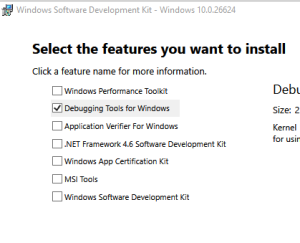
Install Debugging Tool for Windows - Proceed to the next window and let the installation complete.
- Once the installation is over, search for WinDbg from the start menu.
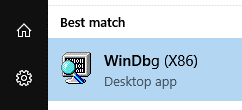
Searching for WinDbg - Open it in admin mode (right click -> Run as administrator). It should appear as per the following screenshot.
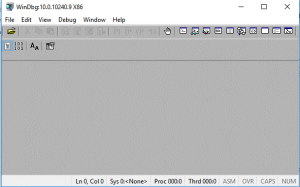
- Click on File -> Symbol File Path.
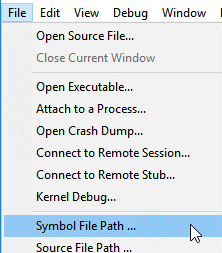
- On the Symbol File Path window, enter the following search string in the textbox: SRV*c:\symbols*http://msdl.microsoft.com/download/symbols
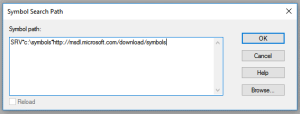
- Click OK to save the changes.
- Now click on File -> Open Crash Dump to open the dump files created by the Blue Screen of Death.
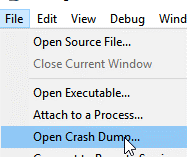
Opening Dump Files - On the folder dialog window, enter the following address in the address bar and press Enter to visit that location: C:\Windows\Minidump
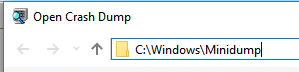
- Pick one of the dump files in the MiniDump folder. These minidump files explain the cause of the BSOD.
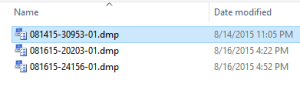
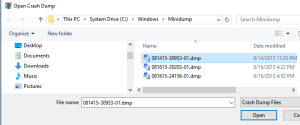
- It will analyze the file and automatically interpret into human readable form. Scroll to the bottom and you will come across the following section (as per the screenshot).
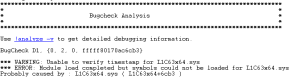
Bugcheck Analysis - The last line will state Probably caused by : L1C63x64.sys. This explains which driver caused the Blue of screen of death.
- Search for the error code on the following website: http://www.carrona.org/dvrref.php


- Download that particular driver’s latest version from the following website: https://www.qualcomm.com/drivers. Be advised that this is just an example. Usually, the sources to download the latest drivers are already mentioned in the next column (as per the screenshot).

Download Latest Drivers