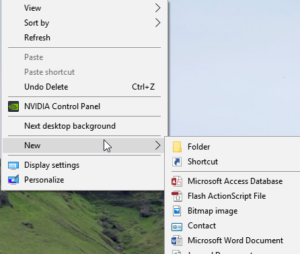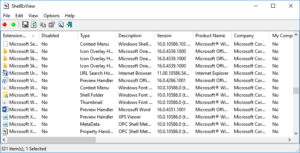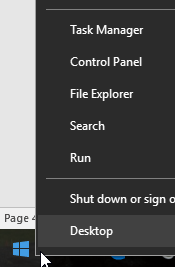Windows 10 is the latest member of the Windows family. Even though it has evolved a lot over the passage of time, it is still ridden with bugs and errors.
This article discusses this particular error which causes the context menu (or more commonly known as the right-click menu) to not open up at all once the user clicks the right mouse button or it disappears shortly after opening up. The solutions in this article will help to solve this problem effectively.
The underlying mess for this issue might well be a dearth of system cleaning. This is a very key task, which must be performed once in a while to ensure the computer stays error-free and performs at its optimal levels.
Do System Cleaning, Reduce System Errors
ST Cleaner follows Google Software Principles
Solutions
Solution 1: Restart The Windows Shell
Shell extensions are special components which enhance the capability of Windows operating system. As an example when a certain application such as, WinRAR or WinZip is installed, right clicking a compressed archive will bring up the functions of WinRAR / WinZip. This makes the task a lot easy for the user as they don’t have to open any application specifically for the purpose of extracting the said archive file. If Windows Shell is corrupted because of a third-party app, it has to be repaired in order to fix the context menu. Use the following guide to repair it.
- Visit the following website:
http://www.nirsoft.net/utils/shexview.html - Download the setup file.

- Install it.
- Open it through the start menu.
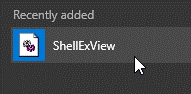
- Click the Options menu.
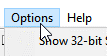
- Select Restart Explorer.
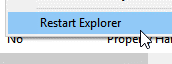
Solution 2: Pinpoint The Faulty Application
If resetting the entire context menu isn’t convenient, simply find the faulty app and remove its item/ items from Windows Shell. This will cause Windows context menu to function properly like it previously used to.
- Open the start menu.

- Search for Programs and Features, then click to open it.
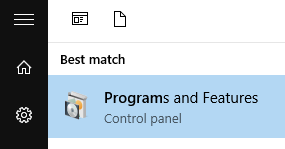
- Sort the installed applications by the date they were installed by clicking the Installed On head.
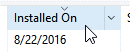
- This will make the recently installed applications to appear first. Start from the most recent application. (In this screenshot its Dropbox).
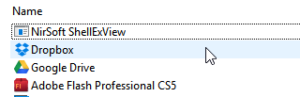
- Now open ShellEX once again (as described in Solution # 1).
- Locate Dropbox. Select all its instances by clicking on DropboxEx1 + pressing the Shift Key and finally by clicking on DropboxExt9.
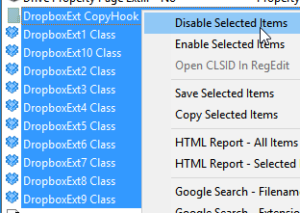
Solution 3: If Start Button’s Context Menu Doesn’t Work
Both of the previous solutions are only applicable for Windows Explorer’s main context menu. So the problem won’t be fixed if the start button’s context menu doesn’t function properly. This particular solution deals with this problem.
- Click on Windows Explorer / File Explorer in Windows 10.

- Use the following url to get into its location:
C:\Users\Default\AppData\Local\Microsoft\Windows\WinX - Copy all the existing folders.
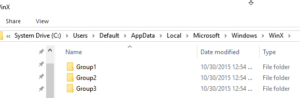
- Now navigate to this location:
%userprofile%\AppData\Local\Microsoft\Windows\WinX - Now paste all the folders you had copied in step # 3 in the location you navigated to in step # 4. Overwrite the folders if they exist already.
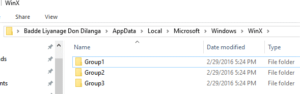
Solution 4: Reset Windows
If none of the solutions worked out for you, then the last resort is resetting Windows.
- Click on the start button.

- Search for Reset this PC, and then click to open it.

- Locate the Get started button under the Reset this PC label. Click it.
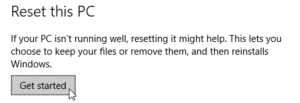
- Select one of the options from the next window. It is highly recommended to select Remove everything as it repairs the entire OS. Make sure to back up all the important documents to an external drive, otherwise, they will be removed when Windows is being repaired.
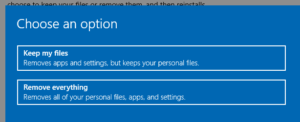
- Clicking on either of the options will cause Windows to restart. Then the PC will boot into Advanced Options where Windows will be repaired.