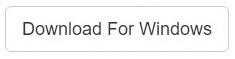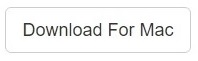Duplicate files can quickly snowball into a headache if they aren’t tackled at the earliest. Duplicate files eat up a precious amount of storage space whether it’s the local hard disk they are located in or even if they’re located on the user’s cloud account.
Same can be said about duplicate files sitting in a stealth manner in a flash drive. And this is exactly what we’re out to address today. To remove duplicates automatically you can use Clone Files Checker. It can scan any drive including the USB drives.
Clone Files Checker for Windows and Mac is a verified software
Compatible with Windows 10/ 8.1/ 8/ 7 and Mac OS 10.10 onwards
By clicking to download, you agree to these Terms
See Windows Features | Mac Features
Shut Down ReadyBoost
ReadyBoost acts as a bridge between your computer’s memory and the hard disk. It does indeed boost up the system’s performance, as its name suggests. But on the flip side, it might lead to the creation of duplicate files in the system. So basically what happens is that enabling ReadyBoost will lead to the storing of your computer’s hard disk to store files and they, most probably won’t be deleted once you eject the flash drive. Turning it off does away with the chances of any duplication of files if the flash drive is removed accidentally.
- Connect the Flash Drive to your PC.
- Open This PC.
- Right-click your Flash Drive and select Properties from the context menu.
- Click ReadyBoost.
- Select the Do not use this device option.
- Click Apply | OK.
Windows Search
This method might be quite tedious and tiring, but it will produce results in the end. It enables you to search for duplicate files of a specific type by entering in an extension type of your choice, say .png. This will dig out a list that contains the entire collection of .png images located on your computer, and then it is upto you to scrutinise each and every item carefully and decide whether it’s a parent file or a duplicate file. Please remember that the time taken for this scan to complete depends on the hard drive size, the total space occupied and the number of partitions created in the hard drive.
- Open This PC.
- Double-click your Flash Drive.
- Press the F3 key.
- Search for different file extensions in the Search Box located on the top-right corner of the screen. E.g. .jpg, .jpeg, .gif, .tiff, .docx, .doc, .pdf, .mp3, .mov.
- Click the View tab.
- Under the Layout category, click Layout: Details.
- Click Group By | Name.
- Now delete all duplicate items from the Search Results.
Clone Files Checker
The last solution was a helpful one, but it surely was a very tiring one for those of you who tried it out. Also, you can’t be always sure of the accuracy of the results since you had to minutely check each and every single file. And just imagine the agony when you had to check tens of thousands of files!
How about going for a much accurate and swift alternative. This is available in the form of an automated solution as you can use Clone Files Checker for this purpose. Simply download and install this program. Once you launch it, you will be provided with a very simple and easy to use interface this will facilitate scanning your computer as well as Google Drive for any duplicates. You can even choose to scan for a specific file type. Once the scan is over, you can opt to create backup before deleting any duplicates so that you can reverse the damage in the case of any unforeseen circumstances arising up. And most importantly, you can choose whether to apply a uniform course of action for all the duplicates that have been uncovered or you can choose a different course of action for every different set of dupes! And yes, once the duplicates have been removed, you can even delete their backup.