If you happen to be one of those gamers experiencing severe lags and slow down, we have come up with ideas to kick off your gaming performance. The tricks mentioned in this article will boost gaming performance to a stunning level and make gaming enjoyable for you.
Before we look at the more conventional method to sort this issue, consider putting to good use a game optimizer. Yes, you guessed it right, this feature has been specially designed to mitigate your gaming woes (depending on your computer’s hardware specifications).
Update the Drivers
Gather detailed system information about installed device drivers, software programs that facilitate communication between your computer hardware and operating system. This will help improving gaming performance after quick update procedure. Your games will run at optimal performance.
- Press Windows Key + X
- Select Device Manager.
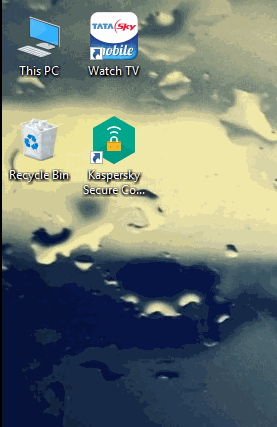
Selecting Device Manager - Expand the top node.
- Expand each subcategory.
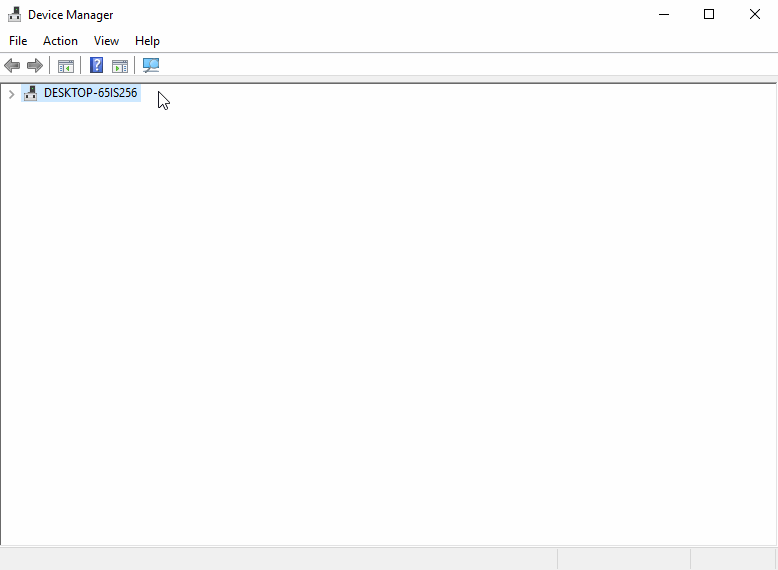
Selecting to update the driver software - Right-click a driver you would like to update, select Update Driver Software option.
- Follow the on-screen wizard.
Another method to obtain the latest driver updates is to visit the driver manufacturer’s website and browse the Downloads section.
Overclock the PC
Overclocking is an effective way of boosting gaming performance on desktop computers. Overclocking comes with its own risk of damaging hardware components, has been proven for accelerating Graphical Processing Unit (GPU) performance. Using the necessary tools, you can improve processing speed of the GPU. However, caution has to be taken during this operation. Refer to the help documentations and manual provided by your computer manufacturer.
Update the BIOS
BIOS update can play a significant role in improving your gaming performance. BIOS which stands for Basic Input Output System, is a software that contains instructions on the basic functioning of your computer, such as the boot sequence and hardware component configurations.
Kick Start your Computer
In a consistent battle for gaming performance, dominant resource consuming background processes make a significant impact. By turning off all such unneeded elements, you are accelerating gaming, as well as core system performance.
- Types Resource Monitor in the Search Box on the Taskbar.
- Open Resource Monitor from the results displayed on the screen.
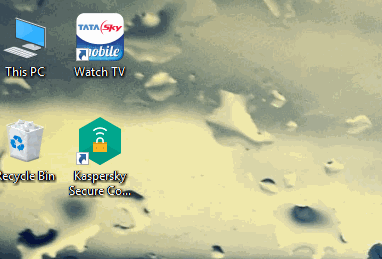
Opening Resource Monitor - You are now able to see different processes and tasks consuming certain percentage of your CPU.
- Rearrange all items by the percent of CPU usage by clicking the Average CPU column head.
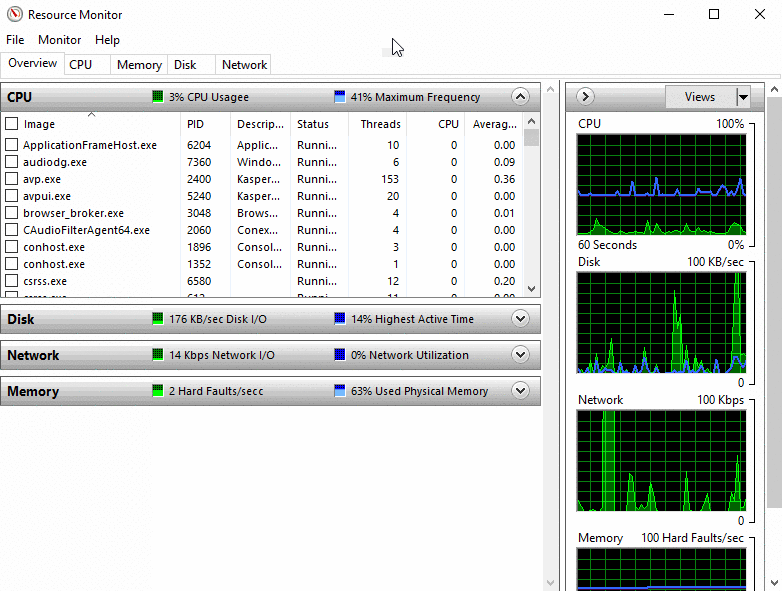
Rearranging all processes by CPU % usage - Stop a non-critical process by right-clicking it and selecting End process.