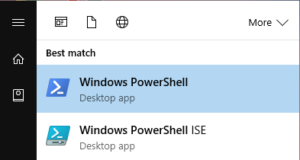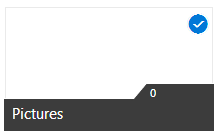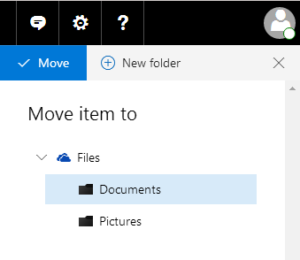Manually renaming OneDrive files can be quite a laborious and tiring task. Things might get worse if you accidentally rename a wrong file instead of renaming the desired one (in sequence).
Renaming the files manually can take ages to accomplish, with no assurity of accuracy. An efficient, safe and quick method is to use the Cloud File Renamer web-service.
Rename OneDrive Files in Bulk
Use the 100% online and totally secure web service named Cloud File Renamer. This site uses the official APIs of OneDrive, Google Drive, Dropbox and Amazon S3, so forget worrying about data safety. It does not store any data on its servers, and performs the job quick enough.
Visit Cloud File Renamer now and start renaming your OneDrive data
Check Terms of Service | Privacy Policy
Renaming Files with PowerShell
Fortunately, newer Windows (10/ 8.1/ 8) users have an in-house option to deal with this issue. Windows PowerShell performs the task of distinguishing and renaming appropriate files in a flash. All you have to do is to specify the target folder that contains the relevant files and a unique file format. However, Windows PowerShell only supports limited operations as of now. Also, you will need to deal with complex commands as well.
- Open the Windows PowerShell from the Search Results.
Use one of the following commands:
- ls | Rename-Item -NewName {$_ -replace ‘(\d+) – (.*).docx’, ‘$2 – $1.docx’ }
This command renames 01 – Document.docx to Document – 01.docx.
You can customize and use this command to rename other file types – music (.mp3, .mp4), images (.bmp, .jpg, .jpeg, .png) PDF (.pdf), webpages (.html) and so on.
- dir | rename-item -NewName {$_.name -replace “o”,”p”}
This command replaces the letter “o” with “p” across all file names. Similarly, you can further customize it to replace an underscore symbol ( _ ) with a space etc. You can even replace characters with numbers, and vice versa.
Want more Edge on Renaming Operations? Download Easy File Renamer
Here are some distinct features of Sorcim’s Easy File Renamer:
-
- Instant download
-
- Cloud support and renaming for OneDrive photos
-
- Lightning fast renaming operation
-
- Make complex file names short, friendly and suitable to read
-
- Browse and select the folder that contains your files and easily rename them
-
- Bulk rename file extensions
-
- Change character position
-
- Insert character at position X
-
- Remove character at position X
-
- Delete unsupported symbols
-
- Get rid of files named in other languages
-
- Easiest way to give unique names to your documents and photo library
-
- Add suffix in filenames
-
- Add numbering in filenames
-
- Add photo resolution in filenames
-
- Add photo taken date-time stamps in filenames
-
- Add or remove characters from filenames
-
- Wide variety of renaming patterns available
-
- Search and replace characters from filenames
-
- Simply put all files together in one folder and rename them
-
- Preview files in a panel before actually renaming them
-
- Easy File Renamer handles everything from simple operations to pro-tasks
- Extremely powerful tool that performs mass renaming of files comprehensively with accurate results
Bulk Moving your OneDrive Files
- Log-in to your Microsoft OneDrive cloud storage account.
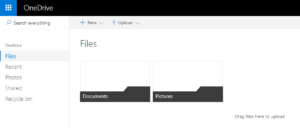
That’s it folks! Your folders have now been moved to their target location.