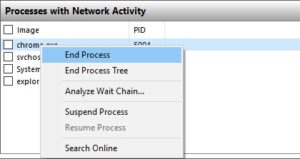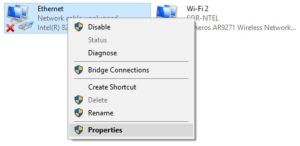The Internet is a gigantic collection of networks that connects users in one corner of the world to the other. It has brought about massive improvements in our lives as the dissipation of information is now a matter of a few clicks. And it does not stop here. It is proving its worth in virtually every field of our everyday lives.
Back in the old days, we used to access the Internet via those scratchy dial-up connections. They have almost gone extinct nowadays and the latest and more speedy method to access the Internet is by using Fiber optic cables. Today we’ll look at a couple of tricks to further fine-tune stuff to get the best of your Internet connection.
Use Google DNS
The Domain Name Service (DNS) is used to convert the alphanumeric web address we type out in the browser to its numeric form. Windows stores each of these converted IP addresses in its local DNS to speed up the time it takes to resolve the address and reopen websites. But this does not work for any website you’re visiting for the first time. Since the local DNS is unable to offer any help in this scenario, the Internet Service Provider’s (ISP) DNS comes into play. However, not all ISPs are well equipped to improve the resolving time for a website, hence the best way out is to make good use of the Google Public DNS.
- Look up the Network icon in the notification area and right-click it.
- Select Open Network and Sharing Center.
- Next, look for Change adapter settings and click it.
- Locate Ethernet (or a similar network connection) and select Properties from the context menu.
- Now double-click Internet Protocol Version 4 (TCP/IPv4).
- Select the Use the following DNS server addresses, and then type out the following Google Public DNS addresses in the relevant places.
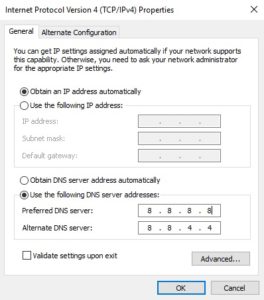
- Click OK | OK to apply the settings.
- Reboot the Internet router.
Remove Unwanted Bandwidth Intensive Apps
Certain software programs end up occupying a whole lot of the Internet bandwidth than we would like them to occupy. And the worst part is that this all happens without the knowledge of the user as this process happens discreetly in the background. Luckily enough, there is a very helpful method to free up bandwidth from all such apps in Windows 10.
- Open the Task Manager and then switch to the Performance tab.
- Locate the Ethernet / Wi-Fi category and click it.
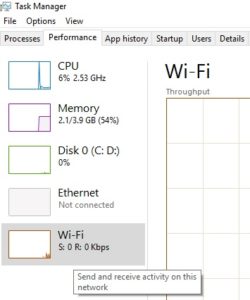
Opening the Ethernet / Wi-Fi category - Scroll down and click on Open Resource Monitor.
- Now click the Network tab.
- Now click the Total column title to sort items in descending order (of data consumption).
- Finally, exit any app that is eating up too much of the bandwidth without being of any utility to you by right-clicking it and selecting End process.