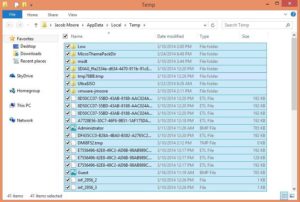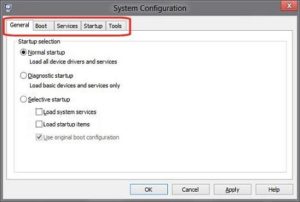EVE Online is a space-themed, multiplayer game designed by CCP Games. It has been around since 2003 and enjoys a very loyal fan base that is highly addicted to it even though the game is well into the second decade of its life. To be more specific, an active subscriber base of over 400,000 is evidence enough to establish this game’s statue in the league of well-established games.
There is every reason to believe a game such huge in magnitude will suffer from lags, and EVE Online is no exception. One of the main reasons often attributed to game lag is a problem on the server. But there are also issues that spring up at the user’s end and cause this trouble. Let’s look at a few simple tricks that might just be enough to solve this riddle for good. If you are short on time and want a quick speed boost, clean up the System Cache by using ST Cleaner. Download it here:
Speed up Eve, Avoid Frequent Lags Easily
ST Cleaner is a harbinger of strong security principles
Solutions
Tune Graphics to a Lower Level
Choosing a more lower level of graphics greatly reduces the burden from the GPU and can go a long way in reducing or total disappearance of the lag problem.
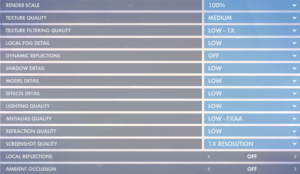
Most, if not all Graphics Cards come equipped with a feature that adjusts for performance details. Choosing the minimum level might well do the trick for you. Nvidia and ATI both have easily accessible control panels for Graphics Cards from where you can easily adjust the concerned values.
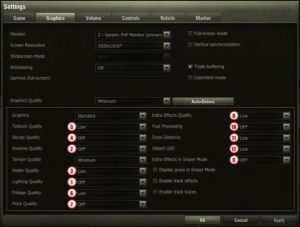
Update Graphics Card Driver
Open the Run dialog (Windows Key + R), type in devmgmt.msc and press Enter. Right-click This PC and select Manage. Now collapse the Display adapters option and you will notice a list of all the Graphics Cards installed on your computer. Select one item at a time, right-click it and select Update Driver. Preferably do this for all the Graphics Cards installed in your system.
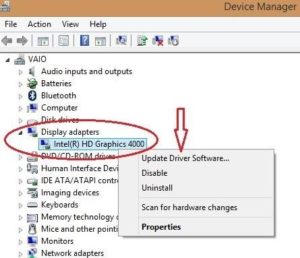
Perform Routine Maintenance Tasks Regularly
Performing routine maintenance tasks like Disk Cleanup and Disk Defragmentation can go a long way in keeping your computer in good shape and tackle any clutter effectively before it causes any damage. This can also have a positive impact on your EVE Online gameplay experience.
Open This PC, right-click your Windows drive and select Properties. Click Disk Cleanup and then patiently wait for the wizard to calculate the amount of hard disk you will gain by performing this process. Once you’re provided with the results, click OK to launch the cleanup.
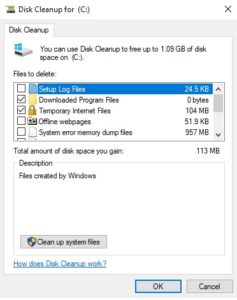
In order to perform Disk Defragmentation, right-click any drive you wish to defrag and select Properties. Open the Tools tab and click Optimize. Perform this procedure for all the hard drives on your system.
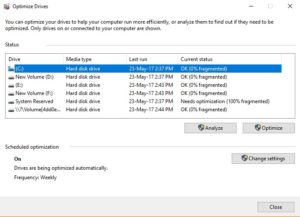
You can also use ST Cleaner to clean up the various kinds of junk data that piles in the system over time and slows it down considerably. This cleaning up drastically helps to increase the performance of the system in all aspects.
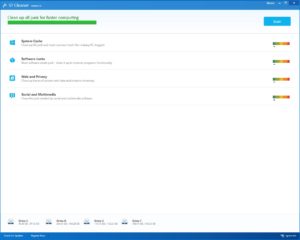
Turn Off Unnecessary Services
Type msconfig without quotes in the Run dialog and hit enter. Click the Services tab and stop any unnecessary services easily. Google up any service you aren’t sure about so as not to disturb any critical Windows process.
Empty the Temp Folder
As some of you might have guessed it by it’s name, the contents of this folder are absolutely temporary in nature. Deleting them off your hard disk will definitely free up a hefty amount of storage space for you.
Open the Run dialog, type in %temp% and press Enter. Select all of the contents of the Temp folder by pressing the Ctrl + A shortcut combination and press Shift + Delete to remove these files permanently.