Google Chrome has acquired a pivotal place in our lives as far as browsing goes. –It simply does not matter whether we are using a desktop computer, laptop, smartphone or even a tablet, Chrome is by far the users’ favorite.
However, here is the twist. For long enough, Mac users have been complaining about Chrome astonishingly underperforming on their computers. This is a big source of frustration, when you settle down to conduct some official business or want to unwind on the weekend by watching a most anticipated movie, Chrome ruins the mood within moments. If you think a bulk amount of duplicate data might be the reason behind this, go for Clone Files Checker.
Clone Files Checker for Windows and Mac is a verified software
Compatible with Windows 10/ 8.1/ 8/ 7 and Mac OS 10.10 onwards
By clicking to download, you agree to these Terms
See Windows Features | Mac Features
Luckily enough, we have discovered quite a few tricks that can help you out. Let’s jump right into them.
Solution 1: Delete the History
The first step surely should be to empty the History. Sometimes, the History section is quite hefty in volume and it clogs the browser a lot. Here is how to clear browsing data of all time on Mac. The whole process will be over really soon, with the effects being refreshing, to say the least.
- Open Chrome.
- Click Menu and go to Settings.
- Click More Tools and Select Clear Browsing Data.
- Select the beginning of time in the topmost dropdown menu.
- Check the checkboxes for Browsing history, Cached images and files, Cookies and other site data.
- Click CLEAR BROWSING DATA to initiate the process.
Solution 2: Remove Chrome extensions
Another reason why Google Chrome runs slowly is because often users install way too many extensions in the browser. The presence of a huge number of extensions bogs down the browsers as it drains more of the RAM. Since the amount of RAM available for other requirements goes down considerably, this has an overall adverse impact on Chrome’s performance.
Here is how you can remove apps from Google Chrome in Mac:
- Open Chrome.
- Type chrome://extensions/ in the address bar and press Enter.
- Disable all extensions you don’t require by clicking the trash icon in front of each extension.all the extensions by unchecking them – You can remove them as well, whatever suits you.
Solution 3: Update Google Chrome
Google Chrome often rolls out updates which add latest features and fixes to the browser as well as tackle weak areas for any vulnerabilities. One of the reasons why Chrome might be acting all slow and scratchy on your Mac is due to a bug that has been fixed by the latest update which has been released, but you haven’t installed it yet. Here is how to do so:
- Open Google Chrome.
- Click on Menu | Help.
- Now select About Google Chrome.
- The browser will instantly begin to download and subsequently install any available update.
- Wait for the installation to be over and then relaunch the browser.
Solution 4: Enable “Prefetch”
If the browser is loading web pages slowly then you can boost up the experience by going for “prefetching” of pages, this makes smart use of a technique to load pages much quicker than before. This function retains an image of the most visited websites on your computer, however, this will increase the memory size of Chrome on Mac.
- Open Google Chrome.
- Click Menu | Settings.
- Scroll down and click Advanced.
- Under the Privacy and security heading, enable the Use a prediction service to load pages more quickly by moving its slider to the right.
Solution 5: Use Experimental Features
You can make use of the experimental features found in Chrome to check if they might help speed up your browsing experience. However, be sure to do so solely at your own risk as these features might turn out causing a lot of harm than bringing about any benefits. For these reasons, Google Chrome doesn’t take any responsibility for the consequences arising as a result of one (or more) of these features being put to use, and nor will we. If you still want to proceed ahead, follow these instructions:
- Type chrome://flags in the address bar and press Enter.
- Enable Experimental canvas features to help boost up page load time.
- For smooth scrolling, locate and enable the Smooth Scrolling feature.
- Finally, find Number of raster threads and change the value in the dropdown menu from Default to 4 to speed up image loading.
Solution 6: Check Computer Hardware for Problems
This is a user submitted Chrome painfully slow fix. According to the user, they were able to speed up Google Chrome by fixing the computer’s cooling problem. This may or may not work for your system, but there is no harm in trying it out.
- Check the motherboard for any broken hardware.
- Download software that shows processor cooling status and see if it is getting overheated. If this is the case indeed, take it to your nearest computer technician to get it fixed.
Solution 7: Disable Hardware Acceleration
This solution has helped out a lot of Macbook users. After the 36th update of Chrome, users who had enabled hardware acceleration witnessed extremely slow performance. This was largely due to the hardware acceleration of the system, which was clogging up the browsing experience. The fix to that problem was to simply disable it.
Here is how to disable hardware acceleration in Google Chrome on a Mac.
- Open Chrome.
- Type in chrome://settings/system in the address bar and press Enter.
- Disable the Use hardware acceleration when available option.
- Relaunch the browser so that the changes are applied smoothly.
Solution 8: Conflict between Antivirus and Google Chrome
Many times the sole reason behind a painfully underperforming Chrome is the entity which was supposed to prove beneficial, rather than proving to be all problematic! Antivirus software often cause conflicts with the normal performance of software programs and Chrome is one classic example.
However, don’t just rush towards removing the antivirus altogether, as that would be no good either. Simply try to pause the antivirus software’s protection for a while and see if that brings about a noticeable improvement in Chrome’s performance. If this is the case, you’ve solved the jinx. If not, you need to look in other areas.
Solution 9: Disable Automatic Flash
This feature, although isn’t directly related to Chrome slowdown, but disabling the automatic Flash plugin does certainly helps shoot up the performance.
- Open Chrome.
- Type chrome://settings/content in the address bar and hit Enter.
- Scroll down and click Flash.
- Now move the slider to the right (turn on) for Ask first.
Solution 10: Reinstall Chrome
If none of the solutions provided above helped you out, then the only solution left is to reinstall Google Chrome. Uninstall it completely from your Mac and then restart it. Now download a fresh setup of Chrome and execute it to initiate the installation.
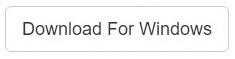
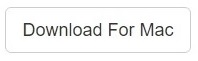
One thought to “Is Google Chrome Slow on Mac”
Comments are closed.