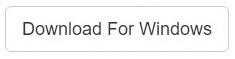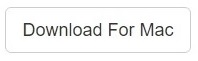My Cloud is quite a unique innovative addition in the world of cloud services. The user has to purchase this device and connect it via a wireless with their PC or Mac computer or Android/ iOS device. It works perfectly fine with all devices and helps them conveniently save all kinds of data.
My Cloud can be connected with a wireless to the PC or Mac computer or Android/ iOS device. Once it is connected, you can easily store all the images, videos, documents and other important files on your My Cloud device. Once it is connected, you can scan it with Clone Files Checker to remove any duplicate files, which will help you free up valuable storage space on your PC/ Mac as well as the My Cloud device.
Fix Duplicate Photos, Songs, Videos and All Files
Clone Files Checker for Windows and Mac is a verified software
Compatible with Windows 10/ 8.1/ 8/ 7 and Mac OS 10.10 onwards
By clicking to download, you agree to these Terms
See Windows Features | Mac Features
Sometimes, the user is no longer able to access their personal computer/ laptop due to some reason, this is where the My Cloud device steps in and bails them out. All they need to do is either sign-in at mycloud.com or access the mobile app via their smartphone and from then onwards they will be able to access their data in a completely safe and secure environment.
How Are Duplicate Files Created?
Today’s swift computing routine means not many people actually take the pains to properly organize their data. And even for those who do rigorously follow this routine, there are still good enough chances where they will end up creating a duplicate while downloading a file in extreme hurry or, let’s not waste our time in the countless scenarios. Once duplicate data starts taking roots, it can quickly eat up vast chunks of valuable storage space on your computer, laptop or even My Cloud device. The easiest, quickest, secure, efficient and most cost-effective remedy to all such scenarios is to use a purpose-built software. Clone Files Checker is one such example. It will delve deep into the deepest depths and uproot all dupes in a flash.
How to Remove Duplicate Files from My Cloud
To remove duplicate files you need to follow these simple steps:
- Download and install Clone Files Checker
- Now connect your My Cloud device with the computer in which you have installed Clone Files Checker
- Now launch Clone Files Checker
- Click the Add button in Step 1 and select the folder from your computer which is synced with My Cloud
- In the next step, you need to select the file types which have to be scanned for. Alternatively, you can also select All Files
- Now click on Start Search to initiate the scan
- Once the scan is over, Clone Files Checker will popup a window showing the total amount of hard disk space lost to duplicates
- You will be able to choose between Fix Wizard & Review & Fix
- Fix Wizard leads you towards several sub-options. Once you’ve chosen between Newest & Oldest and Permanent Delete & Move to Folder, the action you choose will be performed in a flash
- However, if you went for the Review & Fix option, all the unearthed duplicates will be laid out. You can then choose an option of your liking from the Select Duplicates menu. Once you’ve made your call, click the Select Action button to lead to a similar path followed by the Review & Fix option
That’s it! Getting rid of duplicate data on your My Cloud Device is this much easier and safe. Give it a try.