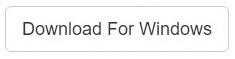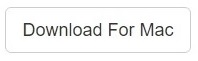Mac is often relied upon for its swiftness in executing commands by users of all hues around the globe. However, there are a few exceptional situations where all doesn’t go according to plan. Excel is one of the most popular business software offered by Microsoft, and it is available to Mac users as well. However, many users have reported that Excel runs very slow on Mac Sierra.
Fix Duplicate Photos, Songs, Videos and All Files
Clone Files Checker for Windows and Mac is a verified software
Compatible with Windows 10/ 8.1/ 8/ 7 and Mac OS 10.10 onwards
By clicking to download, you agree to these Terms
See Windows Features | Mac Features
This has led to many people looking for a way to get rid of this irritant. We’ve thoroughly investigated this issue and we’ve come up with 3 unique tricks that will help you big time to speed up Excel on Mac Sierra.
Install Updates
If you haven’t downloaded the latest updates for Excel, this might well be the actual culprit. Most instances of exceedingly slow Excel on Mac are caused by outdated software.
- Open Excel on Mac Sierra.
- Make sure your Mac is connected to a working Internet connection.
- Go to the Help menu and choose Check for Updates.
- Patiently wait for any updates to be downloaded and subsequently installed.
- Once the installation is over, restart your Mac.
Install Arial.ttf and Calibri.ttf
Issues with the font cache have been another big reason that is attributed to a slow Excel on Mac Sierra. Both the Arial.ttf (Arial font) and Calibri.ttf (Calibri font) are needed to be in perfect working condition for Excel to function at it’s optimum. So if you don’t have both of these fonts installed on your Mac Sierra it’s highly recommended that you install these at the earliest.
Delete Duplicate Fonts
Over the passage of time, you might have accumulated a whole lot of font related garbage in the form of duplicated data, poorly programmed fonts, leftover files from fonts that have been uninstalled. This can cause performance issues between Mac and Excel, and must be addressed at once.
- Launch the Font Book application.
- Under Edit, select Look for Enabled Duplicates.
- Select all fonts, and then select Validate Font under File.
- After this, you must remove all such fonts that have some kind of issue with them or trigger a system warning.
- Under File, select Restore Standard Fonts to restore all system fonts which will automatically install Arial.ttf and Calibri.ttf again as well.
- To make sure that no further problems arise, run Disk Utility to repair disk permissions.
- Restart your Mac Sierra.
With this, Excel on Mac Sierra should run just as fast as its Windows counterpart.