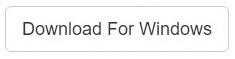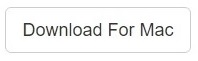Mozilla Firefox is one of best performing web browsers available for multiple platforms nowadays. For this reason, it enjoys great popularity among computer users. However, sometimes it tends to slow down on Mac systems. There are multiple reasons behind it. We have brought for our readers some of the most commonly occurring reasons and have brought fixes for them as well. But first, let’s take a cursory look at a few reasons why Firefox runs slow on your Mac.
Fix Duplicate Photos, Songs, Videos and All Files
Clone Files Checker for Windows and Mac is a verified software
Compatible with Windows 10/ 8.1/ 8/ 7 and Mac OS 10.10 onwards
By clicking to download, you agree to these Terms
See Windows Features | Mac Features
- You are browsing websites that require high processing power such as Flash-based websites, websites that require Adobe Reader or similar others
- You have opened too many tabs at the same time and most of these tabs have Ajax-based websites. Ajax based websites actually send data to client PC in real-time that is a core reason most websites running on Ajax make the PC really slow
- You may have multiple third-party resources running, draining RAM and leaving no resources for Firefox to process requests
- The version of Firefox you are using is outdated
- You have not cleaned the cache and the browsing history of Firefox for a while
- You have not cleaned your Mac or run disk cleaning application
Solution 1: Close Tabs and Windows in Firefox
If multiple tabs have been opened simultaneously on Mac, then it will automatically become slow. The reason is simple: every tab you run will eat system resources. As the system resources are limited, therefore the more tabs you open the more resources they will take.
Therefore always keep the currently open tabs in Firefox under check.
Solution 2: Update Firefox
Updating Firefox means you will be downloading the latest and most stable update which will fix all known bugs and resolve performance issues.
- Open Firefox.
- Now select Menu | Help | About Firefox.
- You will get a message about restarting Firefox to update it. Give your approval to initiate the process.
Solution 3: Upgrade your Mac
Another reason Firefox is not performing to its optimum levels on Mac is that your Mac has probably become too old. The latest browsers require updated components, which aren’t sadly available on an older Mac. In that case, you can do the following:
- Increase RAM of Mac.
- Add more hard drive storage.
- Reinstall OS X/ OS Sierra (as applicable).
Solution 4: Remove Internet History
Internet History also has an adverse effect on your browser’s performance sooner or later, no matter how hi-fi your Mac is. Therefore it is a must that you continue to sweep clean the history on a periodic basis.
The following method will help clean up the search history, cache and other associated browser data manually.
- Navigate to History | Clear Recent History.
- Now select Details.
- Select all the options now.
- Make sure you have selected Everything in the Time range to clear dropdown menu.
- Finally, click Clear Now.
Solution 5: Switch to Safe Mode
Another way to fix the Firefox running very slow or crashing issue on Mac is to run it in Safe Mode. This basically prevents any Add-on from starting and hence does away with any issues that any particular Add-on was causing. Here is how to launch Firefox in Safe Mode on a Mac.
- Click the Firefox menu button.
- Now click Help.
- Finally, click the Restart with Add-on disabled button to relaunch Firefox in Safe Mode.
Solution 6: Fix the Proxy
- Go to Firefox menu.
- Now navigate to Options.
- Select Advanced | Network.
- Click Settings beneath Connection.
- Select No proxy.
- Close Options and reload all the web pages.
Solution 7: Add Hardware Acceleration
If Firefox still lags on your Mac, even though you’ve tried out all the tricks provided above. now is the time to go for Hardware Acceleration. You can easily do so by:
- Type in about:preferences in the address bar of Firefox and press Enter to open the Options window.
- Now scroll down and select Performance.
- Select Use hardware acceleration when available.
This will render Firefox to run at its optimal level on your Mac as it can now use the GPU for running videos and various visuals-based applications.
Solution 8: Disable Antivirus or add Firefox Exception
Former Firefox developers say that antivirus programs make Mozilla Firefox slow. An antivirus program slows down updates and affects the overall performance of the browser. Hence, do the needful by pausing the antivirus while you’re using Firefox or adding an exception to the antivirus related to Firefox.
Solution 9: Download the SpeedyFox Add-on
You can also download the SpeedyFox add-on to further tweak the performance of Mozilla Firefox on Mac.
- Download and install SpeedyFox.
- Open the add-on’s preferences and select Set recommended values for all preferences.
- Click OK to apply the settings.