Cleaning up junk from your email is necessary to save your computer from lack of space and performance dropouts.
Ideally, this task should be performed in an automated manner. This relieves the user of an added maintenance task to perform and also results in more accurate and reliable cleanups being performed.
Cleaning up Outlook junk in Windows 10 is totally straightforward and a simple task. All you need to do is get your hands on a decent system cleaner, and from then onwards it will take care of the junk.
Sweep Clean Outlook Junk in Windows 10
ST Cleaner is a digitally signed, verified software
Manual Solution
If you are using Outlook 2010 or below, manually deleting the junk is quite easier. Just follow the simple process outlined below as we explain how to clean up Outlook junk.
- Open the Junk Email folder from Mail Folder View.
- Now click Properties and then select the AutoArchive tab.
- Now simply choose between deleting messages permanently from the drive or for moving old items to a separate folder.
- Next, select the Archive this folder using these settings option and from the options menu, select 1 Month.
- Also, select Permanently delete old items.
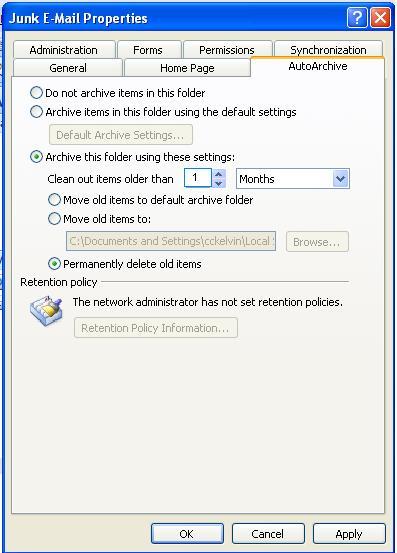
- Click OK.
Sweep Clean the Deleted Items folder upon on exiting Outlook
The Deleted Items folder is available in Outlook to help you recover deleted items in case you need them in the future. It keeps getting filled and can lead to a tangible decrease in performance. In order to flush it of all the data it contains upon exiting Outlook, do the following:
- In Outlook 2010, go to File | Options.
- Select Advanced from the pane on the left and then scroll to Outlook start and exit heading.
- Select the checkbox for Empty Deleted Items folders when exiting Outlook.
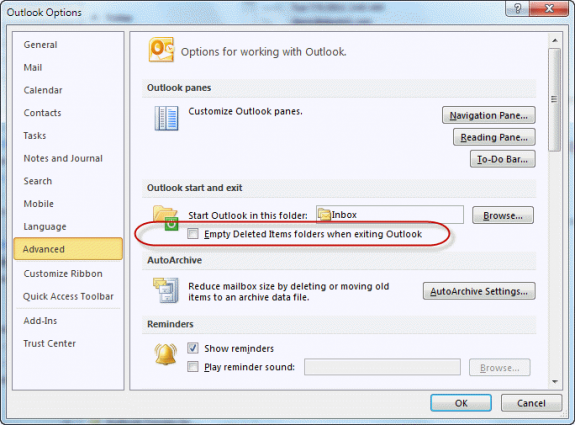
Opting to empty the deleted items folder on exiting Outlook - Click OK to apply the settings.
Automated Solution
Use ST Cleaner
You can use ST Cleaner to perform the deletion of Outlook files in a swift and result-oriented manner.
Here is how it goes:
- Download and install ST Cleaner.
- Now open it and click the Software Junks section.
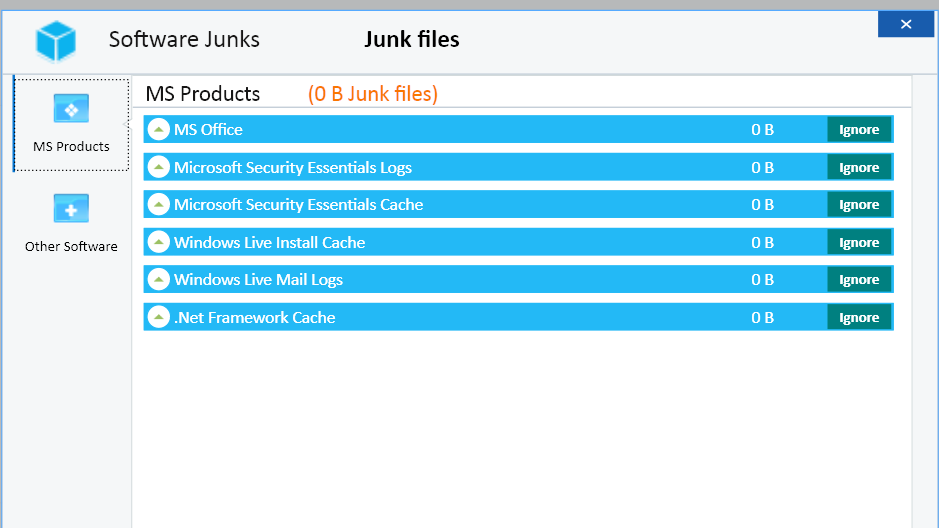
- You can click the View Details option to check the file types available in it.
A good way to start cleaning junk Outlook files from the system is to launch the scan by clicking the green Scan button available on top of the software’s interface.

The above image shows that 38.68MBs can be freed from System Cache by performing the cleanup.