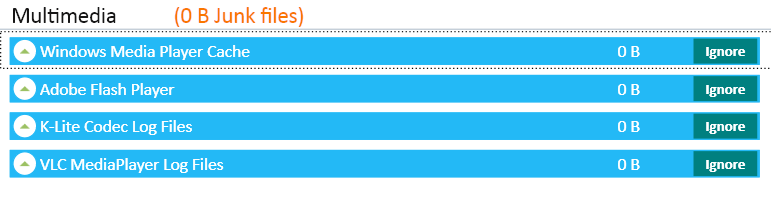As an avid user of Windows for the last 18 years, I am pretty happy about its workings.
Windows has unfolded various radical changes as well as additions to its interface, in addition to the truckloads of security enhancements it has brought about with every new edition of its franchise. However, there have been a few issues cum disappointments as well.
Since the Library folder was rolled out in Windows 7, it has proved to a bit too tricky to cleanup. You either have to clean each folder inside the Video library individually or you can choose to clean away all the folders at once. But this also means all the data inside the pre-built folders will also be deleted.
Why would you want to go about doing this all manually when there is a dedicated software program to do this. It’s swifter and more accurate than a manual cleanup. So get ST Cleaner and let it take charge.
Sweep Clean the Video Library in Windows 10
This software is digitally signed and a safe download
Recently, I came across some new options to cleanup the Library folder in Windows with ease. Here is how it is done:
Why Clean Windows Video Library?
The reason most people want to cleanup Windows Video library is that often they have accumulated way too many useless videos in it and they wish to recover storage space by getting rid of them in the shortest possible time by taking the safest possible route.
Removing a folder from Windows Video Library Manually
Windows Video Library isn’t a physical location where you store files and folders. Instead, it is a database for keeping all your shortcuts for easier access. Using it for accessing data results in the better organization of data and results in more productivity.
So here is how to use manually remove the folder from Windows library:
- First of all, go to Windows Explorer and then select Videos from the left-hand pane.
- Click any folder that you want to remove and delete it. This will also delete the folder from its actual location.
Note: This process will work with each folder available in the Windows Library such as Documents, Music and Pictures.
But this process could prove to be a very hectic one (depending on the size of the Library folders) and you could also mistakenly delete important data which you didn’t intend to delete. Suppose you don’t want to remove certain movies, but they will also be deleted from the folder as well. So, another way?
Use ST Cleaner
This software provides an extremely efficient way to purge all the junk from your system. Looking at it from the perspective of Windows Video Library cleanup, ST Cleaner will easily clean the unwanted files in an instance.