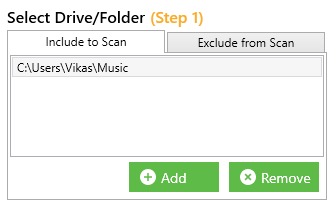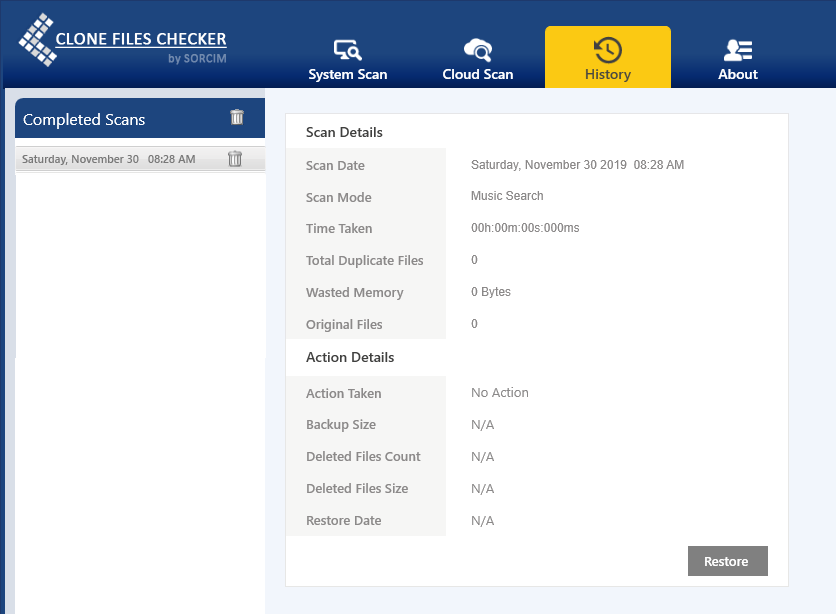Music Tags, also known as metadata refer to the information embedded in a music file. This information is typically descriptive in nature about the contents of the file. Some of the commonly used tags for the MP3 files include title, subtitle, rating, tags, comments, contributing artists, directors, producers, writers, publisher, content provider, author URL, promotion URL, copyright message, composers, parental rating, and conductors.
Rename Files, Edit MP3 Tags Easily in Windows
Easy File Renamer is a digitally signed, verified software
MP3 tags act as metadata containers that form the basis of searching and organizing your music files. They help users search for files by making use of different parameters.
Organize, Manage & Batch Edit MP3 Tags
When you purchase or download new music, some music tags might be missing. With a large set of music files, it becomes very difficult to organize and find a particular music file. In most scenarios, it is not possible to open the Properties dialog and edit the music tags for each file. There can be hundreds of thousands of music files on your PC. This can be a tedious task with maximum chances of errors. You can batch update ID3 tags of your music files using Easy File Renamer. It saves you from the hassle of individually updating tags for each file in your collection. Select a combination of files, and then update the artist, album, year, genre, and album cover accordingly. The software supports ID3v1, ID3v2.3, ID3v2.4 in addition to the widely used iTunes tags.
- Download Easy File Renamer from here. Launch the setup file and follow the on-screen instructions to install the program on your computer.
- After finishing up the installation, launch the program. The main interface has different sections offering various functionalities. Click the Music Fixer tab.
- Select the Files option and click the MP3 Files button to browse for songs you want to edit metadata for.
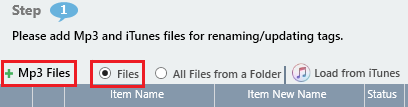
- You can select files in bulk by using the All Files from a Folder option. Simply selecting a folder will automatically load all the MP3 files located inside it.
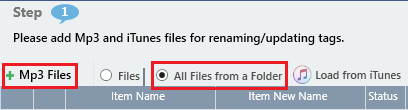
Opting to add the entire contents of a folder - Similarly, you can load music files from iTunes as well. Simply click the Load from iTunes option to do so.
- Easy File Renamer will load up all the music files into a list. The existing music tags are displayed under various columns- Title, Artist, Album, Year, Genre, etc.
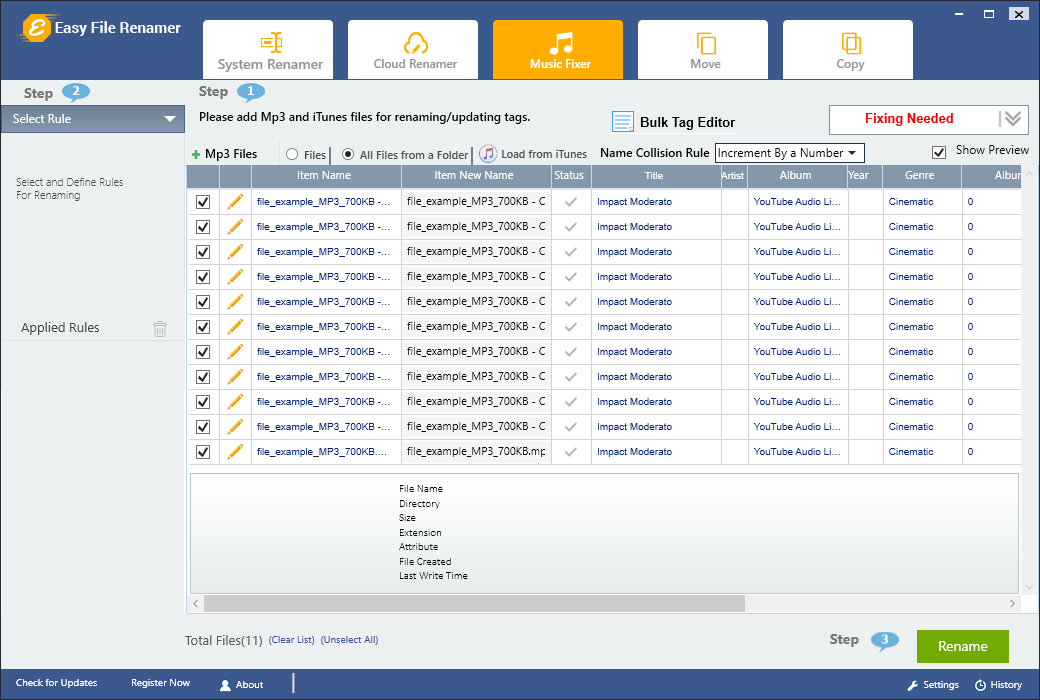
- As can be seen in the screenshot (upper-right portion of the screen), Easy File Renamer notifies us that some of these music tags need to be fixed.
- Click the Fixing Needed drop-down box to know which of the music tag(s) need to be fixed.

- As evident in the above figure, we need to fix the following items:
- Missing Artist
- Missing Year
- Missing Cover Art
- At this stage, you can fix music tags for individual files as well as multiple files in bulk.
- To fix metadata for a single file, use the Edit icon.
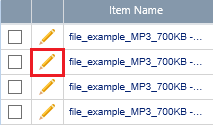
Editing the metadata for an individual MP3 - Add/ modify the tags in the Single File Tag Editor window, and then click Update.
- To fix music tags in bulk, select a combination of files and then use the Bulk Tag Editor button.
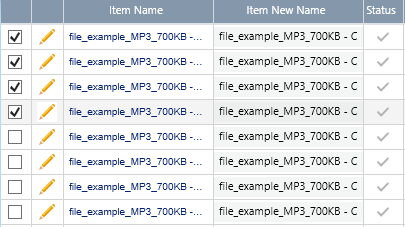

- In the subsequent dialog, fill-up the new music tags. To add the cover art image, click Add and select the image. Finally, click on Update.
- To fix metadata for a single file, use the Edit icon.
- Repeat the above procedure for different group of files. Click the Rename button on the bottom right and then give your approval to launch the actual renaming process.
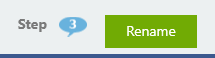
The final step
Remove Duplicates Based on Music Tags
Did you know you can easily search for duplicate MP3 files based on MP3 tags? Clone Files Checker allows you to do this, and much more!
The Music Search feature in Clone Files Checker allows the user to compare music by title, artist, album, track, duration, bitrate and file content. The File Content option is useful if no/ incomplete music tags are associated with your files. You can also apply file size filters that limit the search to a specific file size duration. This is very helpful if some of your files are too large in size and you want to skip them to get faster scan results.
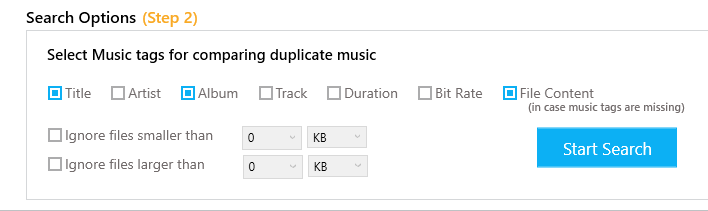
CFC is very flexible. You can add custom directories to the scan list and exclude list (optionally). The exclude directories list allows you to safely ignore any directories that might contain important files such as office documents.
Once you finish the scan, you would be prompted to choose between Quick-Fix and Review & Fix. With Quick-Fix, you can batch delete/ move duplicate MP3 files without having to review them individually. Use this option if you want to be quickly done with the MP3 duplicate deletion without going into too many details. Of course, your files are backed-up first and compressed to take less storage space. Backup allows you to quickly restore them, in case you change your mind later. The History tab displays your backups and allows you to restore them with ease.
The Review & Fix option gives a comprehensive list of all duplicates. You can mark/ unmark files using the checkboxes, or choose one of the in-house batch selection features.
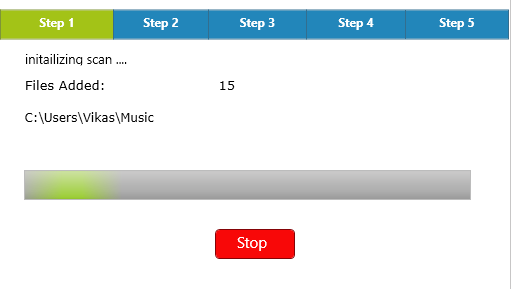
CFC simplifies the entire task of safely deleting your duplicate MP3 music files while ensuring the results are accurate, always! In addition to this, CFC also supports cloud duplicate search on major cloud sharing platforms – OneDrive, Google Drive and Dropbox. It is a one-stop solution to deal with duplicates of all kinds.