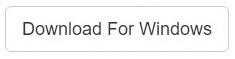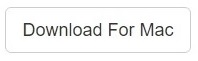Every creative media professional’s computer is often piled up with excessive duplicate Adobe Bridge files. Of course, no user wants their computer storage being occupied by unnecessary material. Do you wish to rearrange your files so that you could recover several GBs of storage? If yes, then read on!
If you want to take the automated method route to clean out duplicate Adobe Bridge files, so that the duplicate mess is cleaned up real quick, get Clone Files Checker.
Clone Files Checker for Windows and Mac is a verified software
Compatible with Windows 10/ 8.1/ 8/ 7 and Mac OS 10.10 onwards
By clicking to download, you agree to these Terms
See Windows Features | Mac Features
Rearranging & Renaming Image Files
To first rearrange all files as per their date of creation, follow the steps given below:
- Launch Adobe Bridge by double-clicking on its desktop icon.
- Go to the panel towards the left-hand side and choose the folder within which you intend to look for duplicates.
- Open up the Edit menu and click on Select All.
- Now click the Tools tab and choose the Batch Rename option.
- Select the Date/ Time option under the New File Name option.
- Using the drop-down box, define a date format (MM-DD-YYYY).
- Select the Date/ Time & HH-MM-SS option below it.
- Select Metadata as the updated Filename Rename field.
- In the drop-down box on the right-hand side, locate and click on Resolution.
- Finally, select the Rename option.
Sorting Out Lower Resolution Image Files
Next, you need to identify and differentiate the lower resolution/ quality duplicate pictures from the original, high-resolution ones. You could use the procedure mentioned below to do so:
- Click the Edit tab and then click on Find.
- Type in (1) in the Contains textbox and hit Find.
- Once the scan is over, you will be able to view a comprehensive list of all the duplicate files displayed on your screen. Click Edit | Select All.
- Right-click one of the selected images and choose the Move to Trash option.
Using a Duplicate Cleaner Software App
Even though these above-mentioned methods are quite effective, they can still miss out and leave several duplicate image files on your computer. This happens especially in the case of files that are stored in places other than directories within the default folders.
In order to perform an extensive and thorough scan for duplicate Adobe Bridge images through all partitions of your hard drive, follow these steps:
- Download and install Clone Files Checker.
- By using the list box at the left-hand side, add any folders that you wish to scan.
- Determine search options. You can either select a full scan or go for a custom scan.
- Click Start Search to launch the scan.
- Once the scan is over, click either Quick-Fix to perform a universal action on all the duplicate pictures detected or choose Review and Fix to manually choose files and take action on each of them.
- If you are using Clone Files Checker, you do not have to worry about accidentally losing valuable files. This software application has an additional Backup & Restore Feature which lets you easily restore accidentally deleted files.