Duplicate photos are a huge mess and lead to a lot of storage space being wasted in your PC. They lead to a lot of time being wasted while looking for the right photo, cause endless frustration, and so on. So when you get too many duplicate photos in your system, you know you need to get rid of the photos at once.
Same is the case with duplicate photos in a camera.
For instance, you are on your annual vacation and you’ve just launched on a picture capturing spree. And once you’re back home, you discover most of the images are ‘bad’ ones. Bad images constitute repeat shots, bad angled shots, too much noise, red-eyed shots etc.
And, when you get low on storage, you only have two options left.
- Delete old pictures
- Get a new storage card
In the first case, you will waste a lot of time, whereas in the second, you will waste money.
So practically speaking, you don’t have an option available, do you?
Can We Find Duplicate Photos taken from the Camera in the Same Hour?
Yes! There is a range of software programs available to locate duplicate images captured off a camera. However, some folks might still consider doing it manually rather than spending a few dollars on a software solution, or they just don’t feel comfortable trusting a third-party solution with images.
We have also experimented with manually finding duplicate photos in a camera. But it took us more than 20 minutes as we had 1000s of pictures.
So, here are a few reasons you shouldn’t go for the manual solution.
- It is time-consuming as well as extremely boring
- There are still chances that you will miss out a good number of duplicate images once your concentration level begins to wane away
- You run the risk of deleting the wrong photo while attempting to delete a similar/ duplicate image once you begin to get tired of the whole job
Having said that, let’s check the other options we have available.
PictureEcho Duplicate Photo Finder
The software can be downloaded from its website. It can be downloaded for free, is very simple-to-use, and is extremely light in taking up system resources. However, if you want to delete duplicate pictures beyond a specified limit, you will have to subscribe to one of the paid plans of the software.
Let’s learn how PictureEcho can help clean up duplicate photos from your camera swiftly.
Features
PictureEcho is not your regular desktop cleaning software. It is made specifically to clean up duplicate as well as similar photos from multiple directories in a single scan and provides you a well-organized folder once the cleanup has been done.
A few features of the software worth mentioning are:
- Exact Match
If you select the Exact Match feature of the software, it will match every single photo with all the remaining ones. This ensures accuracy in results and you stand to recover a handsome amount of hard drive that was previously lost to unwanted similar and/ or duplicate photos.
- Similar Match
This mode is an even intelligent one and directly relates to the topic we’re addressing in this blog post. Similar pictures are basically those images which can’t be described as duplicates, but they bear a close resemblance to each other, which can even be spotted by the naked eye.
PictureEcho provides 4 different modes in the Similar Match scan scenario for the users’ benefit. A brief description of them is as follows:
- Level 1: Looks out for images that were captured within 30 seconds of each other.
- Level 2: Looks out for images that were captured within 60 seconds of each other.
- Level 3: Looks out for images that were captured within 60 minutes of each other.
- Level 4: Looks out for images that bear an extremely high degree of visual similarity with each other.

Similar scan levels
- Selective Scan
PictureEcho allows users to limit the scan for selective photo types. From the Included Extensions tab of the Settings section, the user can choose which file types are included in both the Exact Match and Similar Match scans.
Exact Match vs Similar Match – Which One is Best for Cleaning Duplicate Photos from the Camera?
The Exact Match feature will compare two picture bit-to-bit to make sure that a photo completely matches with the next one. This might take a bit longer, but it promises more accurate results and will help you decide to filter and purge duplicates images which are of no use most of the times unless you’re either a professional photographer or a graphics designer.
On the other hand, if you were using the Similar Match feature to clean photos, the camera may select photos that bear a very close resemblance to each other, but they can’t simply be clubbed as duplicates. A good example might be a panorama and a landscape photo of the same area. Another example directly relating to the main theme of this article can be the images captured through the Burst shoot feature of your smartphone’s camera.
Add the Memory Card to PC
PictureEcho doesn’t work directly with the camera. You will have to connect the camera to the PC using either a USB cable or insert the SD Card to access the photos.
Add the Location in PictureEcho for scan
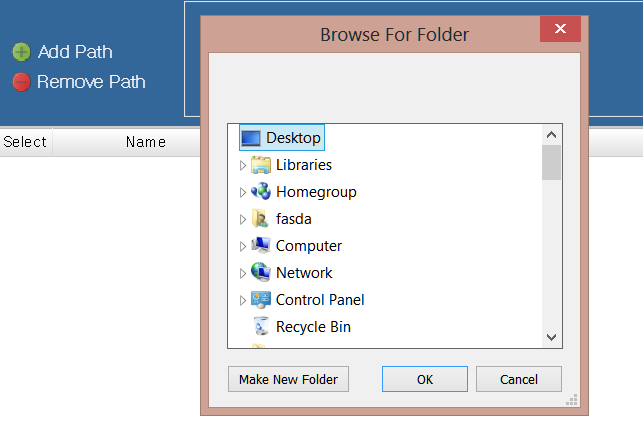
First of all, locate the target location via the Add Path button and add it to the software’s user interface. PictureEcho gives you the flexibility to add up as many folders/ drives to the scan queue in 1 go.
The Right Option
Make sure you’re well acquainted with both the Exact Match and Similar Match modes. If you’re unsure, please refer to the concerning content in the lines above, so that you make the right call. As far as this article goes, Similar Match is what we will be opting for and go for the Level 3 feature.
The Scan
Now launch the scan by clicking the Start Search button. PictureEcho makes smart use of a variety of hashing algorithms to determine if the photos in question are similar. You might have to wait for some time if the number of photos to be scanned is really high.
The Final Act
Once PictureEcho has scanned all the files, it will give you a few options to choose from. Once you click the Select Duplicates button, you will be able to choose to retain the smallest, biggest, high-resolution, low-resolution, newest, oldest and by folder image for each group of similar/ duplicate images. Next, click Select Action and choose between deleting the images to the Recycle Bin, or backing them up to a folder of your choice.
How much time does it take to Clean Up Duplicate Photos from the Camera?
PictureEcho is designed to speed up things without compromising on the scan. The total time it takes depends on two things:
- The cumulative number of photos
- The quality of photos
If the photos are high in quality, it will take longer to scan them. But all in all, PictureEcho is super fast and gets the job done swiftly.
Conclusion
Wasn’t that easy? Finding a similar or duplicate photo from your camera is quite simple, courtesy the goodness packed inside PictureEcho.