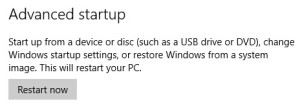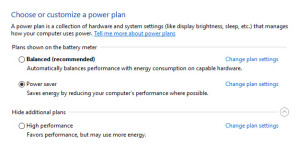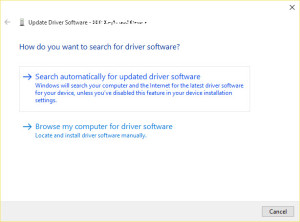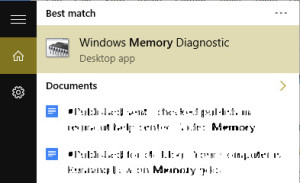Critical Structure Corruption error occurs after Windows boot interval.
This is a worrying sign as it can cause data loss or other serious issues. In this article we’ll address this issue and help you fix it. It is recommended that you clean your Windows 10 from excessive junk. You can use the ST Cleaner software for this purpose:
ST Cleaner Download w/ Verisign Digital Certificate
Use Advanced Startup
The Advanced Startup is a diagnostic feature that restores Windows from a previously created system image. You cannot use this feature if you don’t have a previously created system image.
- Connect the USB stick or DVD ROM that contains your system image.
- Click the start button.
- Click on Settings.
- Click Update & security icon on the next screen.
- Click the Recovery tab.
- You will now see the Reset and Advanced Startup option.
- Finally, click the Restart now button under Advanced startup category.
Disable Fast Startup
Fast Startup feature combines the features of hibernation and shutdown to make the Windows boot process faster. It uses the hiberfil.sys file during system power off procedure. Windows 10 shows a blue screen of death with critical structure corruption error when your computer’s hardware does not support the fast startup feature.
- Click the start button, type Power Options and open it from the Search Results.
- Select your current power plan and then click Change plan settings.
- Click Change advanced power settings.
- Click the Change settings that are currently unavailable link.
- Search for a setting called Turn on fast startup.
- Uncheck it to make Windows load normally without fast startup.
- Click Apply | OK.
Update Driver Software
Outdated drivers can cause a lot of system problems and even display the BSOD error with critical structure corruption error. You can fix the problem by finding the problematic driver and updating it to the latest version.
- Type mmc devmgmt.msc in the Search box and open it from the Search Results.
- Expand the top node, and then look for devices with a yellow color exclamation mark. If no such devices are found, make sure the Show hidden devices option is checked-up from the View menu.

- Right-click a problematic driver, choose Update Driver Software option.
- Click Search automatically for updated driver software option.
- After successfully uninstalling all problematic drivers, restart your computer.
Perform Memory Diagnostic
Windows Memory Diagnostic detects possible issues with the computer memory. It requires a system reboot and then initiates the process. Several memory tests will be conducted to determine possible issues.