Uninstall Procedure
If you are looking to uninstall ST Cleaner software from your Windows computer or laptop, please follow these steps for each version of the operating system:
For Windows 10:
1. Click the Settings icon in your Start Screen.
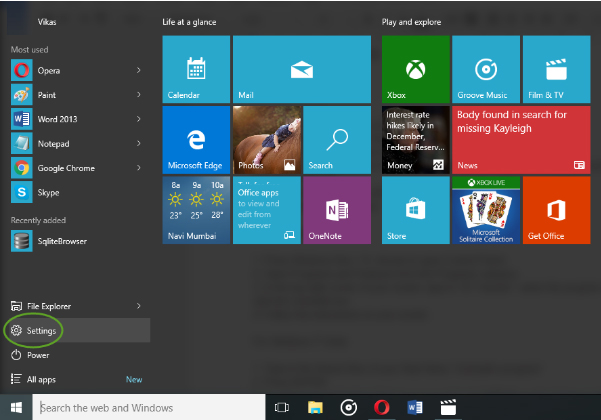
2. In the new screen, go to System.
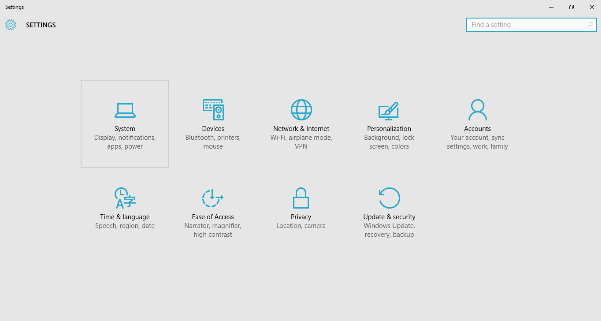
3. Click the Apps & Features tab.
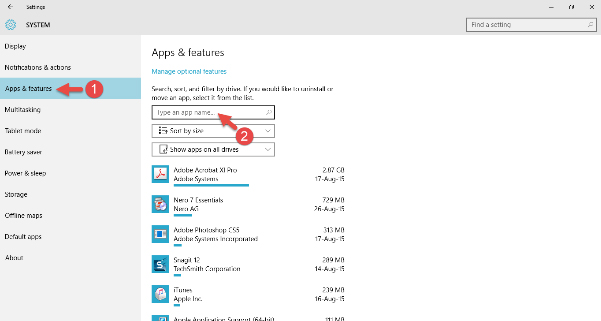
4. Now you should see a list of all installed applications. Type in “ST Cleaner” and you will see it in Search Results.
5. Just click that app entry; and then Uninstall button.
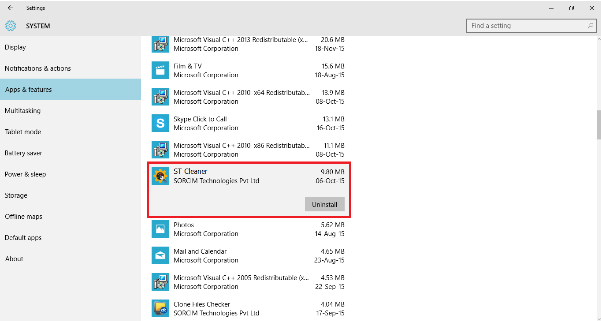
6. Follow the removal wizard.
For Windows 8.1/ 8:
- Press Windows Key + X; choose to open Control Panel.
- Open Programs and Features from the Programs category.
- In the top right corner of your screen, type in “ST Cleaner”, select the program and then click the Uninstall icon.
- Follow the instructions on your screen.
For Windows 7/ Vista:
- 1. Type in the Search Box of your Start Menu “Uninstall a program”
- 2. Press ENTER.
- 3. Scroll down the list of installed programs; right click “ST Cleaner” and choose Uninstall option.
- 4. Follow the setup wizard, choose to uninstall the program.
